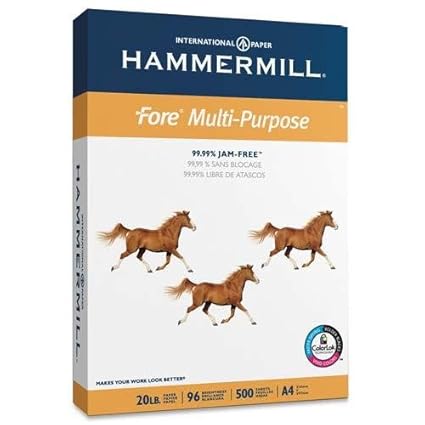2015 is on the way. If you're looking for diary pages for next year for the Filofax Pocket format, you might want to look at these layouts, which are free to download and print yourself at home.
Although you'll still find the source files on this site to produce your own diary sets for any year (or any shorter period) people seem to like the convenience of downloading full year sets. Here are Pocket sized sets for 2015. I've already posted A4 and A5 sets and Personal sets.
Day per page
Day per page minimalist: Word file PDF fileDay on two pages
Original day on two pages: Word file PDF fileTwo days per page
Two days per page (unruled): Word file PDF fileTwo days per page (ruled): Word file PDF file
Week on two pages
Week on two pages CC-inspired layout: Word file PDF fileMonth per page
Original month per page: Word file PDF fileMonth on two pages
Original month on two pages: Word file PDF fileEach file is set up as an A4 document. Print this double-sided. If you have a duplex printer, set it to flip on the short edge. If you don't then you'll have to print odd-numbered pages and then refeed to print the even-numbered pages on the reverse. You might have to experiment to find out how to refeed the paper.
On one side of each sheet you'll find crop marks. Use a craft knife and a steel ruler to release the Pocket pages and punch them. The templates are set up with mirrored gutters to accommodate the holes.
If using the PDF be sure to set it to print at full size as explained here.