I get lots of questions about printing in booklet mode.
Today, I’m giving this topic a post of its own.
What is booklet printing?
Booklet printing shrinks individual, large pages of content
to the size where two will fit on a single sheet, placed sideways. A multi-page
original document will be organised so that a stack of output sheets can simply
be folded in half and bound into a booklet.
Note that this is different from merely printing two pages
per sheet, which will place your shrunken pages side by side in normal order.
Booklet printing by contrast reorders your pages. Take this example of a four
page document:
As you can see, the single sheet has pages 4 and 1 on one
side and 2 and 3 on the other, which only makes sense once the paper is folded:
Here is a more complex, six-page document:
How do I print in booklet mode?
There are a few methods:
1. Using built-in printer functionality
Many printers have booklet printing as a setting, but you may have to
root around in your print settings to find it. Here it is in the settings of my
Brother printer:
Generally only duplex printers (those that print on both sides of the
paper) will have this function.
2. Using a third-party utility
Third-party utilities can print booklets for you. My own favourite is
FinePrint, available from www.fineprint.com.
You can download and try it for free but will need to pay $49.95 currently for
a fully functional version.
Once you own a utility like this, you’ll find many uses for it beyond
printing organiser pages.
3. Using Adobe Acrobat
Acrobat has its own, built-in booklet mode. So if your document is
already a PDF, great. Otherwise, start by saving it as a PDF if your software
allows. If it doesn’t, download a free PDF converter like DoPDF at www.dopdf.com. Once you have your document in
PDF format, simply print it directly from Acrobat with these settings:
What if I don’t have a duplex printer?
With a simplex printer (offering only single-sided printing)
it will be more difficult – but not impossible.
A simplex printer won’t have a built-in booklet mode, so
method 1 is out.
If you use FinePrint it will guide you through the process
of single side printing, restacking and feeding, then reprinting the second
side.
Without a third-party utility, you can still print booklets
on a simplex printer. Here is how, step by step:
2. Now open this PDF file in Adobe Acrobat (double-clicking the file should do this) and set up to print as a booklet:
4. Now open this new PDF file in Adobe Acrobat and set it to
print odd pages only (NOT as a booklet this time!):
5. Restack and reload your printed sheets in the paper tray. You will need them oriented properly for your particular printer and there are several aspects to this:
- Unprinted side facing up or facing down
- Pages in numerical order or reverse numerical order
- Pages oriented leftwards or oriented rightwards
Some trial and error may be needed. Take notes as you go and
keep them.
6. With the pages re-fed, print again, this time the
even-numbered pages only
What if I use Letter paper, not A4?
Booklet mode will not work well for you. The proportions of
A4 mean two sheets shrink to fit on one sideways sheet perfectly. Letter paper
behaves differently.
Sadly, booklet mode is never going to work perfectly with Letter-sized documents. The good news is that virtually all printers are produced for global use and will happily use either A4 or Letter paper through adjustment of the paper tray sliders. And Amazon in the US will happily sell you some A4 paper:
Happy printing, everyone!









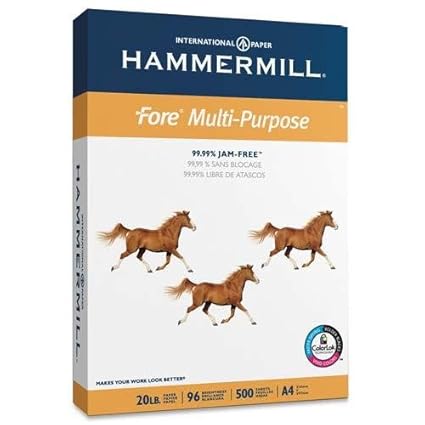
No comments:
Post a Comment